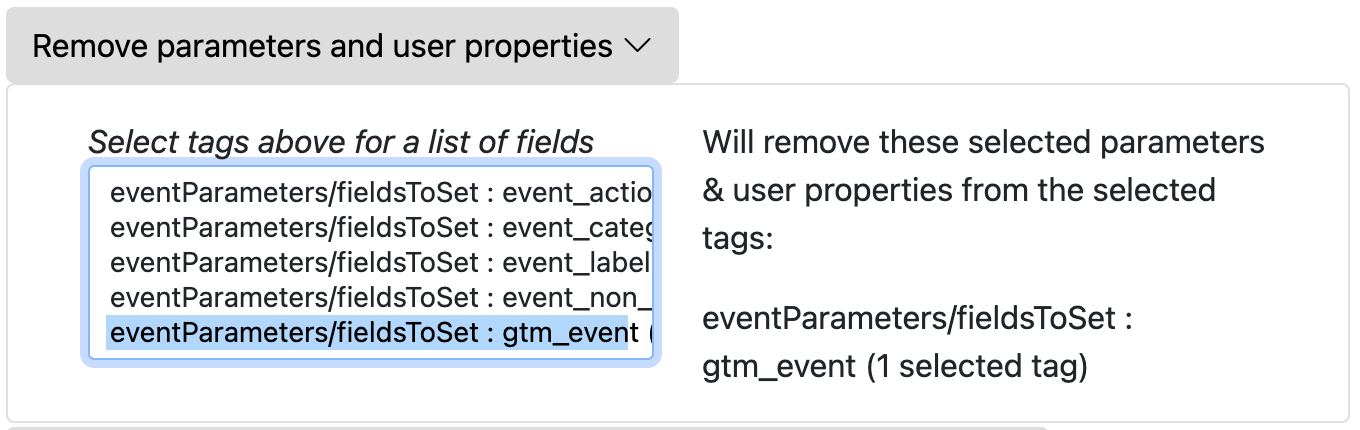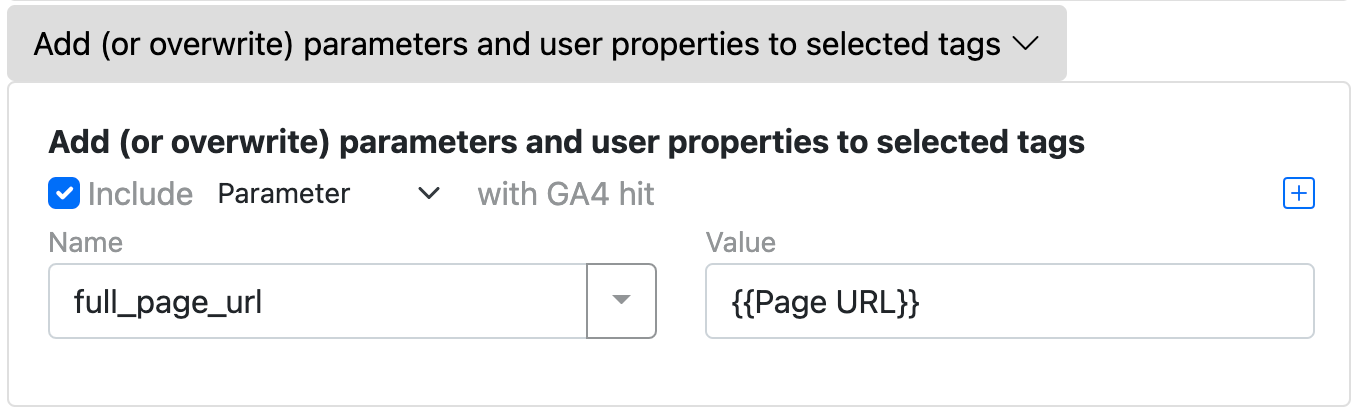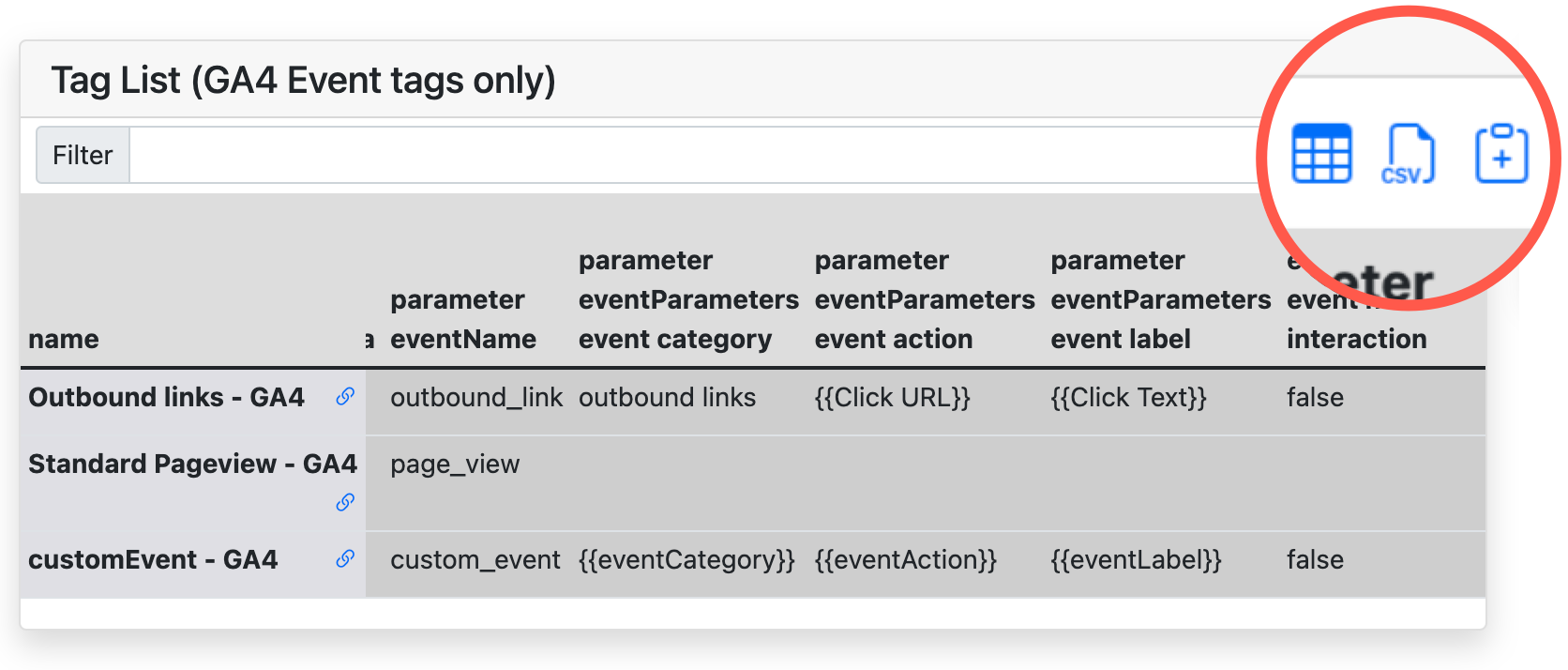New Tool: Update GA4 Tag Parameters in bulk
Managing parameters in GA4 via GTM is - unfortunately - harder than it looks. For GA4, there’s no equivalent of the Universal Analytics GA Settings Variable. Yes, there’s a GA4 config tag, but it works differently - here’s a one-minute explanation:
The upshot is, you’re going to need to manage settings across many tags. You can copy and paste and copy and paste and hope you got it right - or you can use Intarsia’s tools to streamline that process.
Bulk-Update GA4 Tags
You’ll find this under the Migrate to GA4 menu. These tools let you:
Remove parameters (across multiple tags at once)
Add or update parameters (across multiple tags at once)
Add a “gtm_tag_name” parameter, populated with the name of each tag (across multiple tags at once)
First, choose the workspace you want to work on. Intarsia loads that workspace’s tags. From there, select the tags you’d like to change.
Selecting tags populates the list of parameters, below. Select from these parameters (choose as many as you’d like to delete). Your selections will be shown at right.
To add parameters or user properties to the selected tags, define the new parameters/properties and their values here. (The user interface here is identical to the one in the Tag Migration tool.)
Finally, to add a parameter to each selected tag, and populate that parameter with each individual tag’s name, just check the checkbox here. You can rename the parameter as well, if desired.
Click the blue button on the right (top or bottom of the page) to apply the transformations to the tags. You’ll see a confirmation dialog before any changes are committed.
Verifying your work
Finally, at some point you’ll want to verify that this work has been successfully completed. You can get an overview of all GA4 tags back up in the tag list (you may want to refresh the page to be sure it includes all of your updates):
You can scroll around the table right in the page, or use one of the export tools (to Google Sheets, CSV, or just copy the data to the clipboard) to explore this summary of your tags. Each parameter has its own column, so you can compare values at-a-glance across tags.
And, to compare across all tags - or, for example, to compare GA4 tag parameters to Universal Analytics dimensions and metrics - try the GTM Container Inspector.